How To Print & Cut Planner Inserts
- Use Adobe Reader to print this PDF. Here’s the link to download the reader for free http://get.adobe.com/reader/
- You should print the ODD page/s first then flip the paper and then print the EVEN page/s at the back of odd page/s.
- When printing, remember to choose “Actual size” and “Auto-portrait/landscape” orientation.
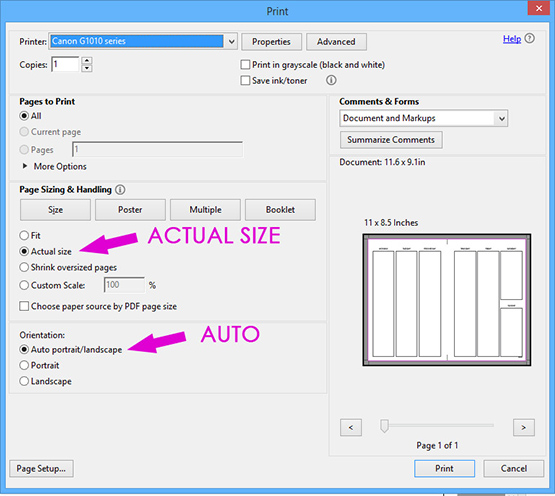
- Cut on Crop Marks
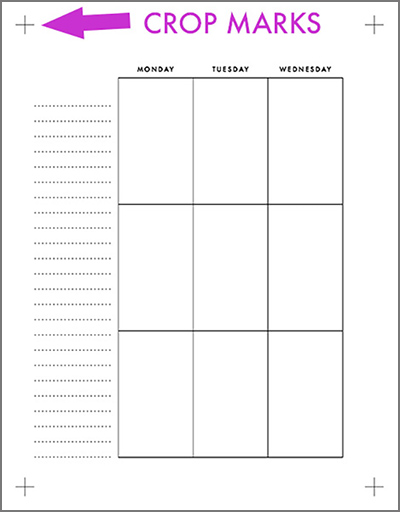
- Punch using puncher (for Ring Planners)
Frequently Asked Question
Currently, Rhoro Designs focuses on digital products only. We do not offer physical planners or printed inserts at this time. However, our printables are designed for easy at-home printing.
For Video Instruction go here >> www.bit.ly/rhoroinserts
Use Adobe Reader to print this PDF. Here’s the link to download the reader for free http://get.adobe.com/reader/
You should print the ODD page/s first then flip the paper and then print the EVEN page/s at the back of odd page/s.
When printing, remember to choose “Actual size” and “Auto-portrait/landscape” orientation.
If you would like exclusive rights to the custom layout, meaning the design will not be sold or shared with anyone else, please contact us for special pricing.